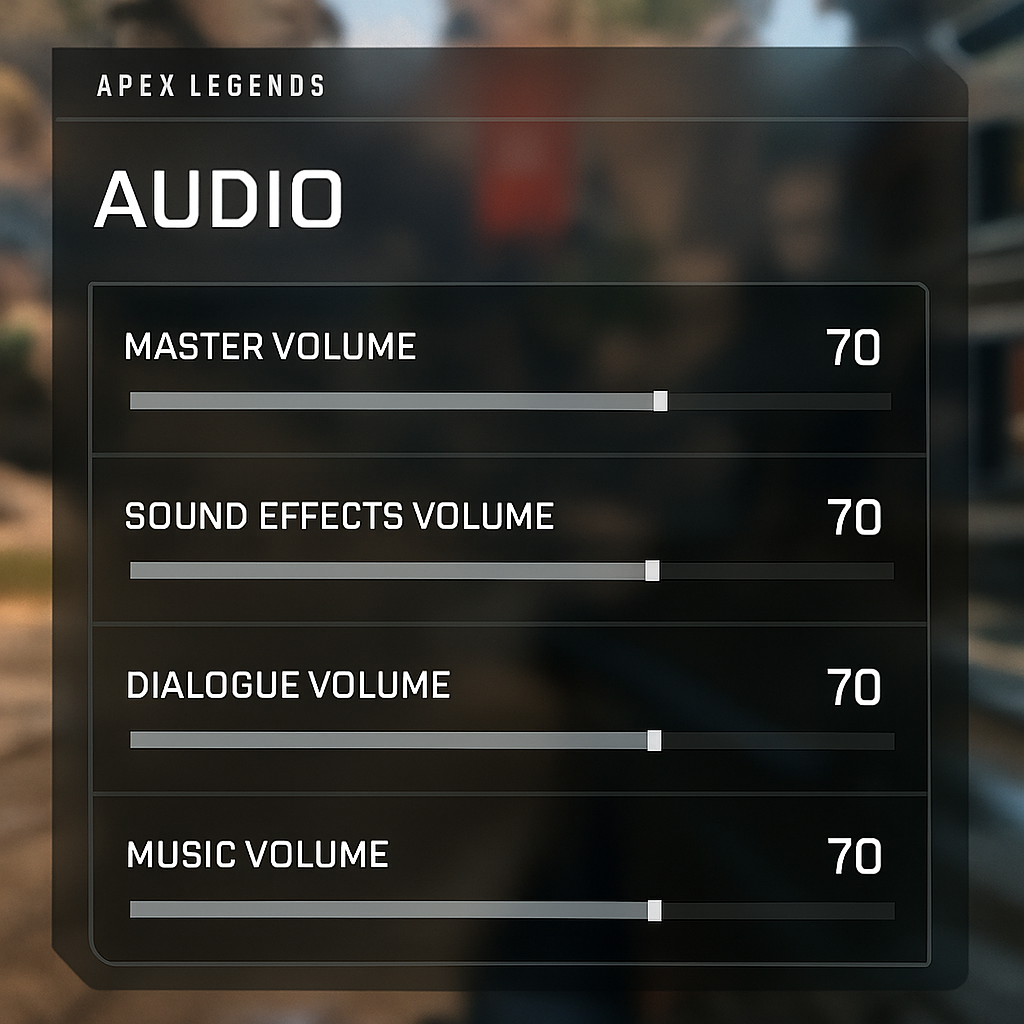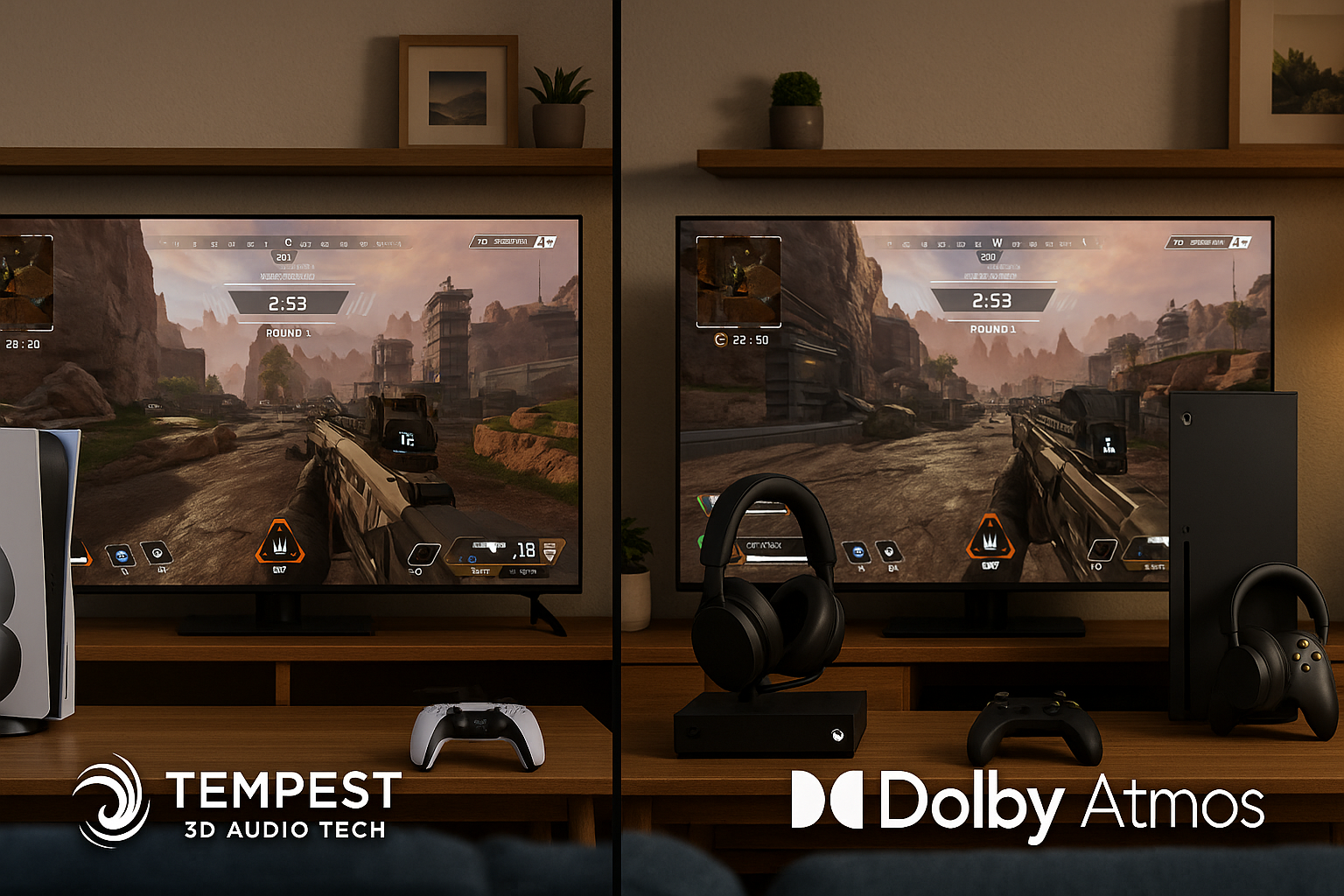Best Audio Settings for Apex Legends: Pro Player Configuration Guide (2025)
Key Takeaways 🎯
- Master and Sound Effects Volume: Always set to 100% for maximum competitive advantage
- Music Volume: Keep at 0-35% to avoid masking critical audio cues
- Hardware Matters: Quality headsets like Razer BlackShark V2 Pro make a huge difference
- Platform-Specific Settings: PS5, Xbox, and PC each need different optimizations
- Pro Player Secret: Most top players disable in-game voice chat and use Discord instead
Table of Contents
- Why Audio Settings Matter
- Essential In-Game Audio Configuration
- Best Hardware for Competitive Play
- PC-Specific Audio Optimization
- PlayStation 5 Audio Setup
- Xbox Series Configuration
- Pro Player Settings Breakdown
- Advanced Audio Techniques
Why Audio Settings Matter
Sound is literally everything in Apex Legends. You can have perfect aim and game sense, but if you can't hear enemies rotating behind you, you're dead. Period.
Professional players spend hours tweaking their audio because they know one missed footstep means the difference between winning and losing a tournament. The game's audio engine provides crucial information about enemy positions, shield breaks, ability usage, and third parties approaching.
Most casual players ignore audio settings completely, which is a massive mistake. Even if you're not planning to go pro, better audio will instantly improve your gameplay. You'll start hearing enemies you never noticed before and make smarter positioning decisions.
The key is understanding which sounds matter most. Footsteps, shield cracks, and ability activations should be crystal clear. Background music and environmental noise can actually hurt your performance by masking these critical cues.
Think about it this way - your ears are basically a radar system in Apex. The better you tune that system, the more information you get about what's happening around you. And in a battle royale where information equals survival, this advantage is huge.
Essential In-Game Audio Configuration
Let's get straight to the settings that actually matter. These are the baseline configurations that every serious player should use.
Master Volume: 100%
This might seem obvious, but you'd be surprised how many people run lower master volume. You need every audio cue at maximum clarity. If it's too loud overall, adjust individual categories instead.
Sound Effects Volume: 100%
This is non-negotiable. Sound effects include footsteps, gunshots, shield breaks, and ability sounds. These are the audio cues that keep you alive. Every pro player runs this at maximum.
Dialogue Volume: 30-70%
This controls character callouts and voice lines. Too high and it drowns out important sounds. Too low and you miss useful information about enemy abilities. Start at 50% and adjust based on preference.
Music Volume: 0-35%
Here's where most people mess up. That epic Apex soundtrack sounds cool, but it's masking footsteps and other critical audio. Pro players typically run this at 0% during matches. If you like some background music, keep it under 35%.
Lobby Music Volume: 0-20%
Even lower than match music. You don't need dramatic music while you're legend selecting or in the lobby. Save your ears for what matters.
Voice Chat Settings
- Record Mode: Push-to-Talk prevents background noise from your mic
- Open Mic Threshold: Set between 1,300-3,264 depending on your mic sensitivity
- Incoming Voice Volume: 80-100% so you can hear teammates clearly
Most pro players actually disable in-game voice chat entirely and use Discord instead. The audio quality is better and it doesn't interfere with game sounds.
Best Hardware for Competitive Play
Your headset choice can make or break your audio experience in Apex. You don't need the most expensive gear, but you do need something that prioritizes clarity and directional accuracy over bass-heavy "gaming" sound.
Top Headset Recommendations
Razer BlackShark V2 Pro - This is the gold standard for competitive Apex. It's lightweight so you won't get fatigue during long sessions, and the THX Spatial Audio gives incredibly precise directional information. Many ALGS pros use this exact headset.
SteelSeries Arctis Nova Pro Wireless - Great for players who want wireless freedom without sacrificing audio quality. The swappable batteries mean you never have to stop gaming to charge. The Sonar software lets you create custom EQ profiles specifically for Apex.
HyperX Cloud Alpha - Best budget option that still delivers competitive-level audio. The dual-chamber drivers separate mids and highs really well, which is crucial for hearing footsteps clearly. If you're on a tight budget, this is your pick.
Sound Cards and DACs
Most people skip this, but a good sound card or DAC can dramatically improve your audio quality, especially if you're using high-end headphones.
Creative Sound Blaster AE-9 - Professional-grade sound card with 32-bit/384kHz playback. The Xamp headphone amplification makes even difficult-to-drive headphones sound incredible.
ASUS Strix SOAR - More affordable option that still delivers 116dB signal-to-noise ratio. The Sonic Radar Pro feature actually visualizes audio cues on your screen, which some players find helpful.
The reality is that most gaming headsets are designed to sound impressive in stores, not to give you competitive advantages. They boost bass and add effects that make explosions sound cool but make footsteps harder to hear. Professional audio gear focuses on accuracy and clarity instead.
PC-Specific Audio Optimization
PC players have the most control over their audio experience, but that also means there are more ways to mess things up. Here's how to get the most out of your setup.
Config File Modifications
Navigate to your Apex settings folder and find settings.cfg. These tweaks can make a significant difference:
- Force 7.1 surround:
sound_num_speakers "8" - Enforce stereo mode: Add
+miles_channels 2to your launch options
Some players swear by stereo mode because it provides more direct positional information. Others prefer surround sound for better depth perception. Try both and see what works for you.
Equalizer APO and Peace GUI
This free software combo lets you create custom EQ profiles specifically for Apex Legends. Here are the key frequency adjustments:
- Boost 300Hz (Q=2.2) - This is where most footstep information lives
- Boost 3,170Hz (Q=4) - Improves directional cues and distant gunshots
- High-pass filter at 125Hz - Removes muddy bass that can mask important sounds
Windows Audio Settings
- Disable exclusive audio control for other applications
- Set your headset to 44.1kHz or 48kHz (higher isn't always better for gaming)
- Turn off all audio enhancements and effects - they add latency and can distort important cues
The biggest mistake PC players make is over-processing their audio. Every effect, enhancement, and virtual surround mode adds a tiny bit of latency. In a game where split-second reactions matter, those milliseconds add up.
Keep your audio chain as clean as possible: game → sound card/DAC → headphones. The fewer things processing your audio, the more direct and immediate the sound will be.
PlayStation 5 Audio Setup
The PS5 has some incredible audio technology built-in, but you need to configure it properly to get the benefits in Apex Legends.
3D Audio Configuration
Go to your PS5 system settings and enable 3D Audio. Set the output to Tempest 3D for headphones. This isn't just marketing fluff - the Tempest engine provides genuinely useful spatial information in Apex.
Pulse 3D Headset Settings
If you're using Sony's official headset, use the "Shooter" preset or create a custom EQ that emphasizes the 1-3kHz range. This is where footstep information is most prominent.
HDMI Audio Setup
If you're using a soundbar or AV receiver, make sure it supports Dolby Atmos and is configured properly. The PS5 can output high-quality surround sound, but your audio equipment needs to be able to handle it.
Advanced PS5 Tips
- Recalibrate your 3D Audio monthly using the "Measure Room Acoustics" tool
- If you play late at night, enable the system-level "Night Mode" to compress dynamic range
- Test different 3D audio profiles - some work better for different ear shapes
The PS5's audio processing is actually more advanced than most PC setups out of the box. Sony invested heavily in spatial audio technology, and it shows in games like Apex where positional information is crucial.
Xbox Series Configuration
Xbox has made some really smart decisions with their audio implementation. The integration with Dolby Atmos is seamless, and the Xbox Wireless Headset is surprisingly good for competitive gaming.
Dolby Atmos Setup
Download the Dolby Access app and enable Dolby Atmos for Headphones. Use "Performance Mode" instead of standard mode - it reduces audio latency by about 12ms, which is noticeable in competitive play.
Chat Mixer Settings
This is crucial: Set your Chat Mixer to "Do Nothing" or heavily favor game audio (70/30 split). The default setting reduces game volume when someone talks, which can get you killed if it happens during a fight.
Xbox Accessories App
If you're using the Xbox Wireless Headset, use the Accessories app to create a custom EQ profile. Boost the mids slightly and reduce the bass to make footsteps more prominent.
Audio Testing Tools
Xbox has built-in tools for testing your audio setup. Use the "Adjust Mic Level" feature to make sure your microphone isn't picking up game audio or background noise.
The Xbox Series X/S handles audio processing really efficiently. The dedicated audio hardware means you get high-quality spatial audio without impacting game performance. This is actually a significant advantage over PC setups where audio processing can sometimes affect frame rates.
Pro Player Settings Breakdown
Let's look at what the actual professionals use. These aren't random streamers - these are players competing for millions of dollars who've optimized every possible advantage.
ImperialHal (Falcons Esports)
- Uses Sony INZONE H9 headset with custom "Shooter" EQ
- Completely disables in-game voice chat
- Uses Shure SM7B microphone with Discord for team communication
- Emphasis on 200-400Hz for footsteps, reduces 4kHz to prevent harsh shield crack sounds
Hardecki (Professional Player)
- Sound Effects: 100% (non-negotiable)
- Dialogue: 15% (just enough for Legend callouts)
- Music: 0% (completely off during matches)
- Uses dynamic range compression to balance loud and quiet sounds
| Player | Sound Effects | Dialogue | Music | Voice Volume |
|---|---|---|---|---|
| Selly | 40% | 46% | 13% | 0% |
| Hardecki | 100% | 15% | 0% | 100% |
| Daltoosh | 100% | 15% | 0% | 100% |
Key Patterns from Pro Configurations
- Sound Effects at 100% is universal among competitive players
- Music volume at 0% during tournaments and ranked play
- Most use third-party communication (Discord) instead of in-game voice chat
- Custom EQ profiles that emphasize footstep frequencies
The interesting thing about pro player settings is how consistent they are across different players and teams. When your livelihood depends on hearing every audio cue, certain configurations just work better than others.
Even if you're not going pro, using these settings will immediately improve your game awareness. You'll start hearing rotations, third parties, and flanks that you completely missed before.
Advanced Audio Techniques
Once you've got the basics down, there are some advanced techniques that can give you an even bigger edge. These require more technical knowledge but can make a substantial difference.
Stereo vs Surround Sound Debate
This is actually controversial in the pro community. About 42% of professional players prefer pure stereo mode because they believe virtual surround processing muddles directional accuracy. The other 58% use various surround sound implementations.
Stereo Advantages:
- More direct positional information
- No processing latency
- Clearer distinction between left and right channels
Surround Advantages:
- Better depth perception
- More immersive experience
- Can help with vertical audio positioning
Dynamic Range Compression
This is a technique that reduces the volume difference between loud and quiet sounds. It makes explosions quieter while making footsteps louder, which can be incredibly useful.
You can enable this through:
- "Night Mode" on consoles
- Compressor plugins on PC
- Built-in features on many gaming headsets
Frequency-Specific Adjustments
- 125Hz High-Pass Filter: Removes muddy bass that can mask footsteps
- 300Hz Boost: Enhances footstep clarity on most surfaces
- 3.17kHz Boost: Improves directional cues and distant audio
- 4kHz Notch: Reduces harsh shield crack sounds
Hardware-Driven Solutions
- USB sound cards provide consistent audio across different PCs
- Planar magnetic headphones (like Audeze Maxwell) offer incredibly fast transient response
- Dedicated headphone amplifiers can drive high-impedance headphones that provide better detail
The key with advanced techniques is not to overdo it. Every processing step you add potentially introduces latency or artifacts. Start with one or two modifications and see how they affect your gameplay before adding more.
Frequently Asked Questions
Q: Do I really need expensive headphones for Apex Legends?
A: Not necessarily expensive, but you do need headphones designed for accuracy rather than "gaming" sound. A $150 pair of studio headphones will often outperform $300 gaming headsets for competitive play.
Q: Should I use 7.1 surround sound or stereo?
A: This depends on personal preference and your hardware. Try both for a few hours of gameplay and see which gives you better positional awareness. Many pros prefer stereo for its directness.
Q: Why do pro players turn off music completely?
A: Music masks important audio cues like footsteps and distant gunshots. Every bit of background noise makes it harder to hear critical information that could save your life.
Q: Is it worth getting a sound card for gaming?
A: If you're using high-quality headphones, yes. A good sound card or DAC can provide cleaner audio with less electrical interference than your motherboard's built-in audio.
Q: How often should I adjust my audio settings?
A: Test your settings after major game updates, as Respawn sometimes changes the audio engine. Otherwise, find settings that work and stick with them - consistency helps you learn to interpret audio cues better.
Q: Can I use these settings for other games?
A: The basic principles apply to most competitive shooters, but specific frequency adjustments are optimized for Apex Legends' audio engine. You might need different EQ settings for games like Valorant or CS2.
Q: What's the biggest audio mistake most players make?
A: Playing with background music, Discord music bots, or Spotify while gaming. Any additional audio sources make it harder to hear enemy movements and positioning cues.
Q: Do wireless headphones add too much latency for competitive play?
A: Modern wireless gaming headsets have minimal latency (under 20ms), which isn't noticeable for most players. However, some pros still prefer wired connections for absolute consistency.
These audio settings and techniques can dramatically improve your performance in Apex Legends. Remember that audio is just as important as aim and game sense - invest the time to get it right, and you'll see immediate improvements in your gameplay. Whether you're trying to climb the ranks or just want to play better, proper audio configuration is one of the most impactful changes you can make.